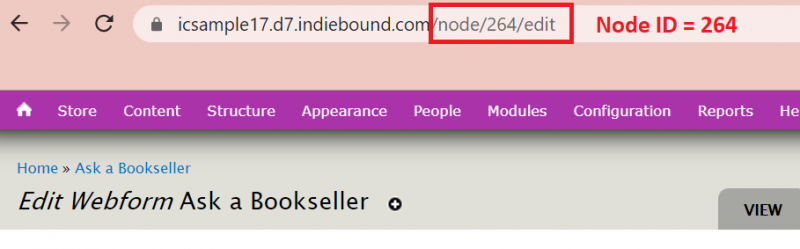The ‘Ask a Bookseller’ feature creates a new webform on your site where customers can ask staff questions about specific titles. This is a great and easy way for stores to upsell and handsell titles.
This feature will also create a button labelled 'Ask a Bookseller' which takes the customer from the product page to the Ask a Bookseller webform. This option will only be available for books that don't have an 'Add to Cart' button.
As with all other webforms, these webforms will be listed under Content > Webforms. However, this webform has a list of pre-set components that you will not be able to edit or delete. But, you can add more components as needed.
To request this feature, navigate to Store > Configuration > Account Information and Preferences > Store Features and locate the ‘Ask a Bookseller’ feature.
Once it is enabled, navigate to Store > Configuration > Account Information and Preferences > Configure Book Settings and activate the ‘Ask a Bookseller’ feature.
On this same page, you can add a message that will be displayed on titles with the Ask a Bookseller button. You can change what email address submissions for this webform will be sent to by clicking on the ‘here’ link.
Adding a Captcha
As with any other webform, you have the power to add a Captcha to prevent spam submissions (though you may not be able to stop spam all together). You will need to add the webform to your list of forms protected by captcha. To do so, you will need to attach the syntax ID to a captcha.
-
Locate the ‘Node ID’ of the webform. The node ID will be located in your address bar and will be listed after ‘/node’ (Example: yourstore.com/node/123/edit)
-
Navigate to Configuration > People > Captcha
-
Locate the first empty line and enter ‘webform_client_form_<node id> (Example: webform_client_form_123). This is known as the syntax for the webform ID.
-
Save
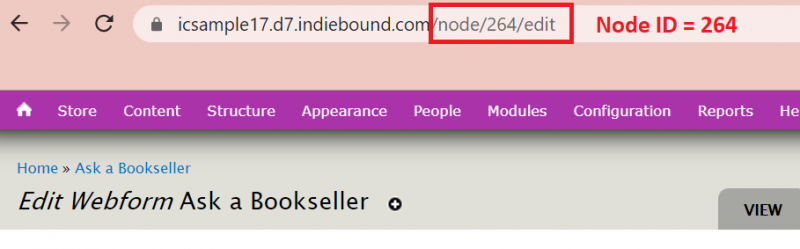
Special Order Titles
If the store has elected not to sell special orders, backorders, or hard to find books, these titles will be marked with the ‘Ask a Bookseller’ button, instead of the ‘Add to Cart’ button. In any instance where a book is unavailable to order on your site, the customers will see the ‘Ask a Bookseller’ option instead.
When customers click the ‘Ask a Bookseller’ button, they will be taken to the Ask a Bookseller webform where they can fill out the form with book’s information and any questions they might have.
This option is only available on the book’s individual product page. This option is not available for search results or custom products.
Adding Components
As stated above, this webform is listed with the other webforms on your site and comes with default fields such as the customer’s name, their email address, etc. While these default fields cannot be edited or deleted, the store is free to
add more components as they need.
-
Navigate to Content > Webforms
-
Click ‘Components’ on the Ask a Bookseller line
-
On the first empty line, enter a label for the component (Example: ‘Publisher’)
-
Select the widget type (Example: Textfield)
-
Select whether to make this field necessary
-
Save
We have now successfully added a field where customers can enter the publisher of the book on the Ask a Bookseller page.